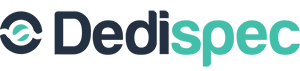This tutorial will explain how to log into your Linux server easily and successfully.
If you are going to initiate your remote connection from a Linux or Mac OS X computer you can start using SSH by opening up the Terminal application. Linux users should know how to find the terminal, and Mac OS X users need only open their Applications folder and then the Utilities folder to find Terminal.app. Unfortunately SSH is not built-in to Windows, so you will need to download an application like PuTTY.
For Linux or Mac OS X user:
Once your terminal is open you can start your SSH session as root using the following command:
ssh root@host.servername.com
(where host.servername.com is your server’s name)
This commands tells your computer “I want to open a new SSH session to the server called host.servername.com, and I want to log in as the user root.”
If this is your first time connecting to the server using this hostname your SSH client will ask if you are sure you want to connect to a new, previously unknown host. Say “yes” and you will be prompted for the root account’s password (or simply, root password). After you have typed in the password and it is accepted you will be logged in to the server as the root user.
For Windows OS user:
After downloading PuTTY and opening the application, enter in your connection details (i.e. IP Address and Port Number if different from default 22) and hit "Open" If this is your first time connecting to the server from the computer your using, there will be a prompt asking you to confirm and you will need to hit Yes to continue.
Once the SSH terminal is open you will see it asking you to enter a username which is most cases will be "root". After entering the username, hit enter which will prompt you for the server password which after entering you will again hit enter.
You are now logged into your Linux server.